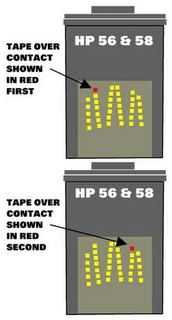Reset Ink Level HP Cartidges HP 21,22,27,28,56,57,58
Cartridges HP21 and HP22 can be found on the following printer, Hp deskjet 3920, D2400 series, D2466, D1300 series, PSC 1402, 1410 and many Hp printer again. Problem on the HP printer, if indicator ink level cartridges is empty, the printer cannot be use to print. (This methode can be used for HP Cartidges HP 27, HP, 28, HP 56, HP57, HP 58)
Reset Ink level on HP Printer that using cartdiges HP 21 and HP 22.
INK LEVEL RESET FOR HP Cartridges HP 21, 56, 58
1. Remove cartridge from your printer.
2. Place a piece of tape over the top left contact as shown in red on the picture to the right. and then place cartridge back into printer.
3. The printer will perform and alignment page. (Some newer models no longer print alignment pages. If printer runs through a series of priming routines and stops for 20 seconds continue through with next step.)
4. Once an alignment page has been printed remove cartridge from printer and then place a piece of tape over the second contact shown in red. then Place cartridge into printer with both pieces of tape. (One covering the first contact and one cover the second contact.)
5. Printer will print another alignment page. (Some newer models no longer print alignment pages. If printer runs through a series of priming routines and stops for 20 seconds continue through with next step.)
6. Once the second alignment page has been printed remove cartridge from printer.
7. Remove tape pieces from cartridge contacts Make sure there is no residual adhesive on cartridge contacts.
8. Place cartridge into printer. Cartridge should now read full.
INK LEVEL RESET FOR HP Cartridges HP 22, 57
1. Remove cartridge from your printer.
2. Place a piece of tape over the top left contact as shown in red on the picture to the right.
HP Printers Maintenance Message Reset Methods
To clear the Maintenance Service Message from
the LCD display for following HP Printers: HP
IIISi, HP 4Si, HP 5Si, HP 4000/4050/4100/5000,
HP 4100MPF/4101MPF, HP 4200/4300,
HP 4240/4250/4350, HP 4500/4550,
HP 8000/8100/8150, HP 9000 Printers.
1. Press ONLINE until the light goes off
2. Hold down MENU until PCL CONFIG MENU appears
3. Press the MENU key until SERVICE MSG=ON* appears
4. Press the + or – key to change display to SERVICE MSG=OFF
5. Press ENTER/RESET MENU key to turn message off, the * should appear, then press ONLINE
1. Press ONLINE until the light goes off
2. Press MENU until CONFIG MENU appears
3. Press the ITEM key until SERVICE MSG=ON* appears
4. Press the + or – key to change display to SERVICE MSG=OFF
5. Press the ENTER key to turn message off, the * should appear, then press ONLINE
1. Press MENU key 4 times for CONFIG MENU
2. Press ITEM to display SERVICE MESSAGE=OFF
3. Press ENTER
4. Press ONLINE
1. Turn the printer off
2. Hold down the left side of the ITEM and VALUE +/- keys, turn the printer on and wait until RESET MAINTENANCE COUNT is displayed and then release the keys
1. While holding down the START button, turn the printer on
2. The 3 LEDs will blink, and then stay lit (Release START button at this time)
3. Press the UP arrow key. Display will read MAINT COMPLETE
4. Press the CHECK button once, and the maintenance counter is reset
5. Return to ONLINE
1. Turn the printer power off
2. Hold down SELECT and turn the printer power on. Continue holding down SELECT for several seconds, until all 3 printer control panel lights flash once, and then remain on (This may take up to 10 seconds)
3. Use the UP arrow key to scroll to NEW MAINTENANCE KIT
4. Press SELECT to reset the maintenance kit counter
HP 4240/4250/4350 Printers:
1. Turn the printer power off and then on
2. When 000MB (beginning of the memory count) appears on the control panel display, press and hold down SELECT (checkmark button). Continue holding down SELECT until all 3 printer control panel lights flash once and then stay on (This may take up to 10 seconds)
3. Release SELECT and press the UP arrow to scroll to NEW MAINTENANCE KIT
4. Press SELECT to reset the maintenance kit counter
HP 4500/4550 Printers:
1. Turn the printer off
2. Hold down the CANCEL JOB and SELECT keys and turn the printer on, then wait until the display goes blank and the three LED’s come on
3. Press the right side of the MENU key, then press the SELECT key
4. You will enter SERVICE MODE after the normal test completes
5. Press the ITEM key until the FUSER MAINTENANCE COUNT appears
6. Press VALUE +/- to change to zero
7. Press SELECT to save
8. Press GO; the printer should return to READY
HP 8000/8100/8150 Printers:
1. Press the MENU button until the display reads CONFIGURATION MENU
2. Press the ITEM button until the display reads SERVICE MESSAGE = ON/OFF
3. Select OFF*
4. Press SELECT to save
5. Turn printer off
6. Hold the VALUE MINUS and ITEM MINUS buttons while turning the printer back on Hold buttons down until display reads RESET MAINT/COUNTand then release both buttons
HP 9000 Printers:
1. Turn the printer off
2. Press and hold the CHECK key
3. Power on the printer
4. Release the CHECK key after all three lights come on The display should read SELECT LANGUAGE